Author: Henry Kwon
DB modelling tool, eXERD now supports the open source DBMS CUBRID. eXERD can handle logical models/physical models, etc., and is a solution focused on increasing the design capabilities of developers with Eclipse-based DB modelling tools. On average, more than 3,000 downloads occur per month, and its use is spreading across all industries.
From now on, let me explain about eXERD. For eXERD download, you can access the URL below to download their trial installation fie: http://en.exerd.com/ .
There are many functions in eXERD. Among them, the environment in which CUBRID is operated was considered. Now, let me introduce the “reverse engineering” function that automatically draws the ERD based on the CUBRID DB in operation.
Menu selection: Select eXERD> Reverse Engineering menu.
The reverse engineering wizard is launched. Enter the file name and project name.
Check the version of the DB you want to access, and select CUBRID 9.0~9.3 or CUBRID 10.1~10.2 from the target DBMS selection.
Enter the database connection information, and click the [Connection Test] button to check the connection.
If the connection is successful, you can see the connection test result screen below, and the [Next] and [Finish] buttons are activated.
Click the [Next] button.
The screen for setting reverse engineering options appears.
- Item settings include schema, table, view, function, stored procedure, trigger, and domain (user-defined data type), you can select any of them to convert.
- In the owner setting, you can select from all accessible objects, objects owned by the current accessor, and selection from the schema list.
Select the reverse engineering option and click the [Finish] button to see the progress screen.
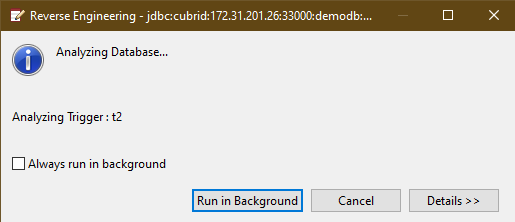
The diagram creation wizard works in conjunction with the newly added models.
The screen for editing individual diagram elements is displayed.
This is the screen where reverse engineering work has been completed.
So far, we have introduced eXERD through reverse engineering function. More detailed features are available through Help(H) → Help Contents → eXERD E-R Modeler Guide → Getting Started.
Thank you!





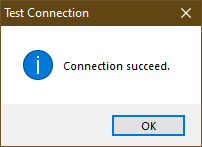

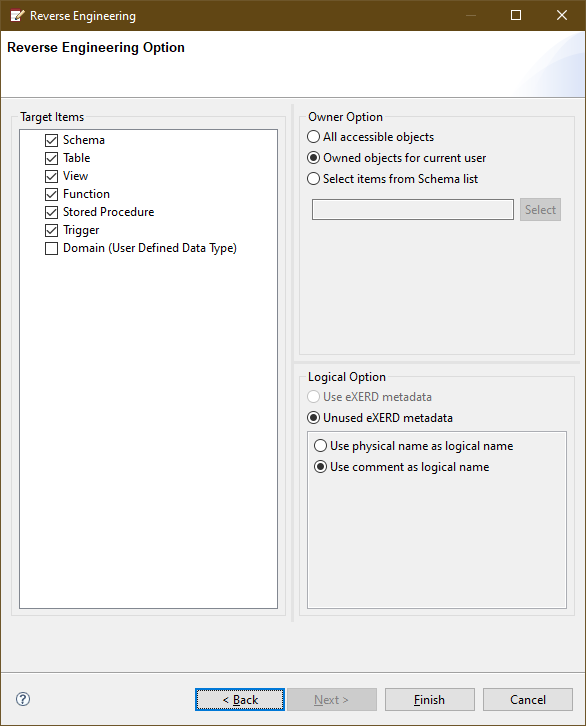
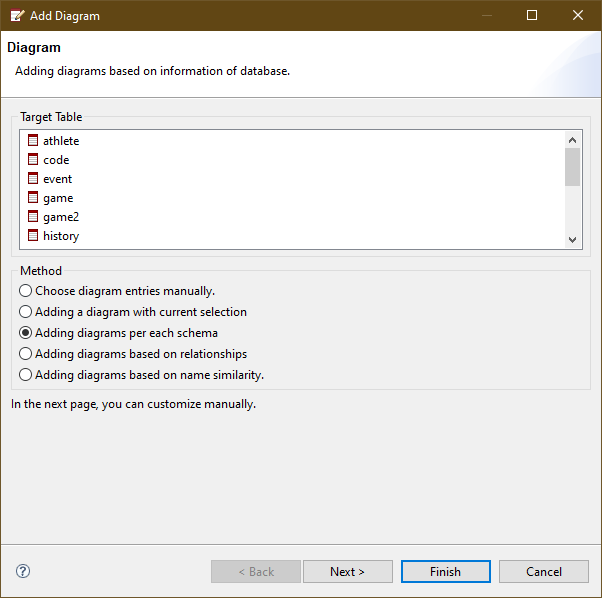
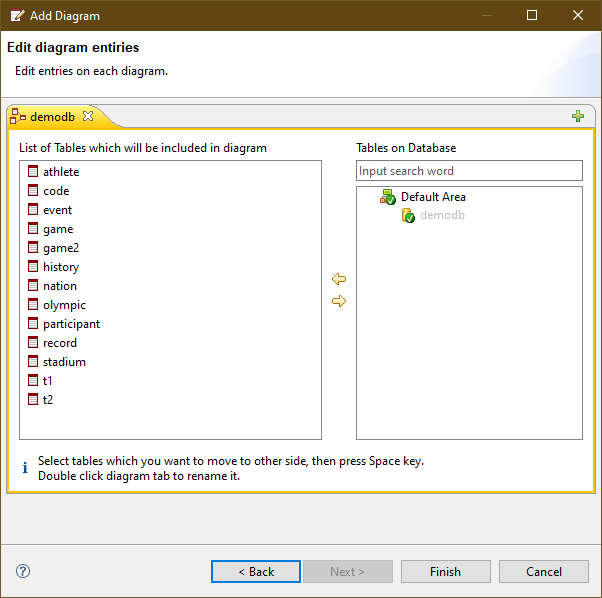
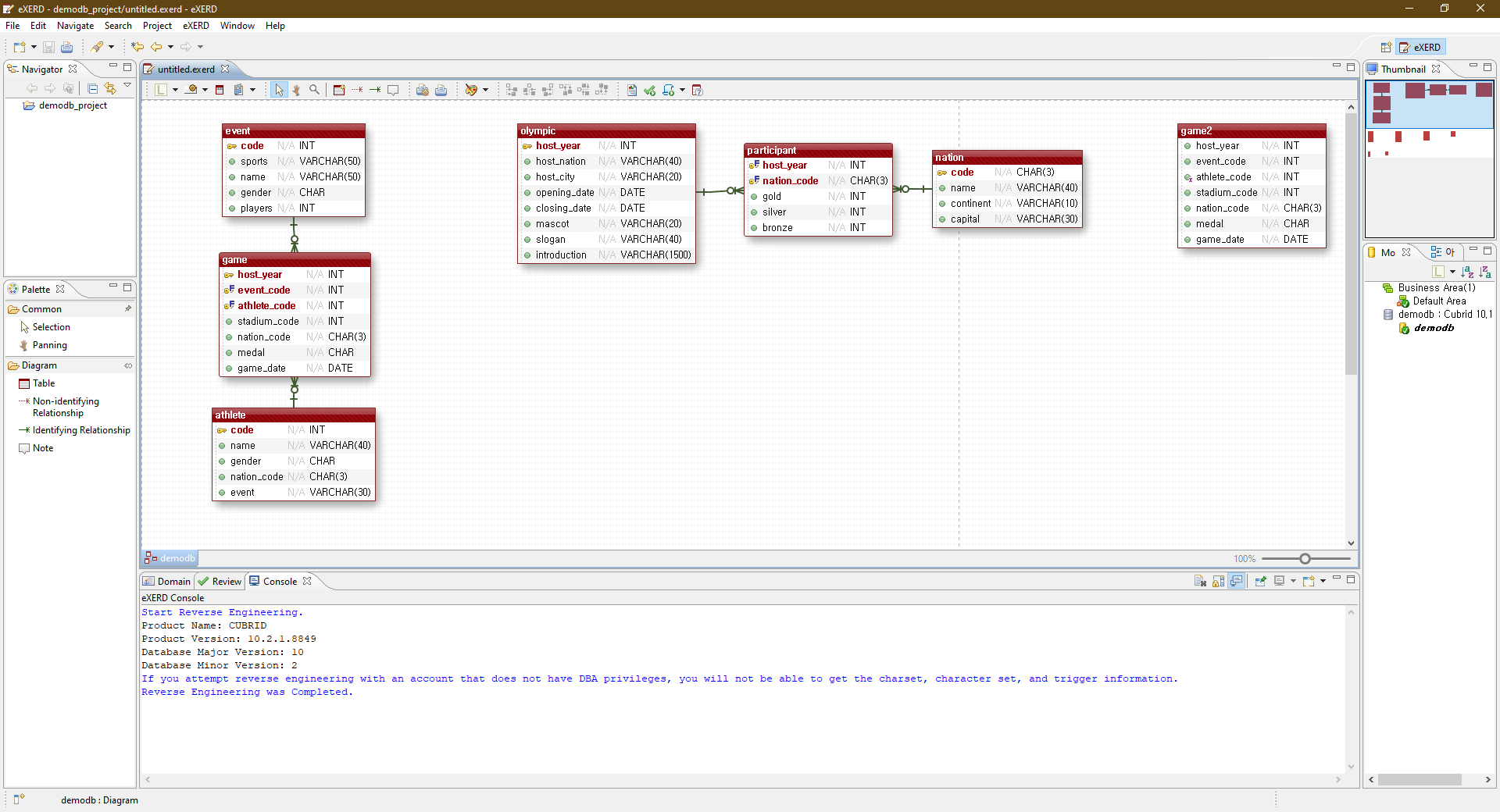
 Let’s Take a Look at SQLGate for CUBRID!
Let’s Take a Look at SQLGate for CUBRID!


