Author: Juwon Kang
I am sure that many of you write a lot of data into Excel. CUBRID Manager provides simple and easy data entry into the UI. And the function is called import.
Import is a function to import schema and data from a file to the database server. (Schema only supports SQL files, and data supports SQL, CSV, XLS, and TXT.)
The Import Wizard consists of three steps below:
Step 1: Select import type
Step 2: Select data sources and options to import
Step 3: Check import options
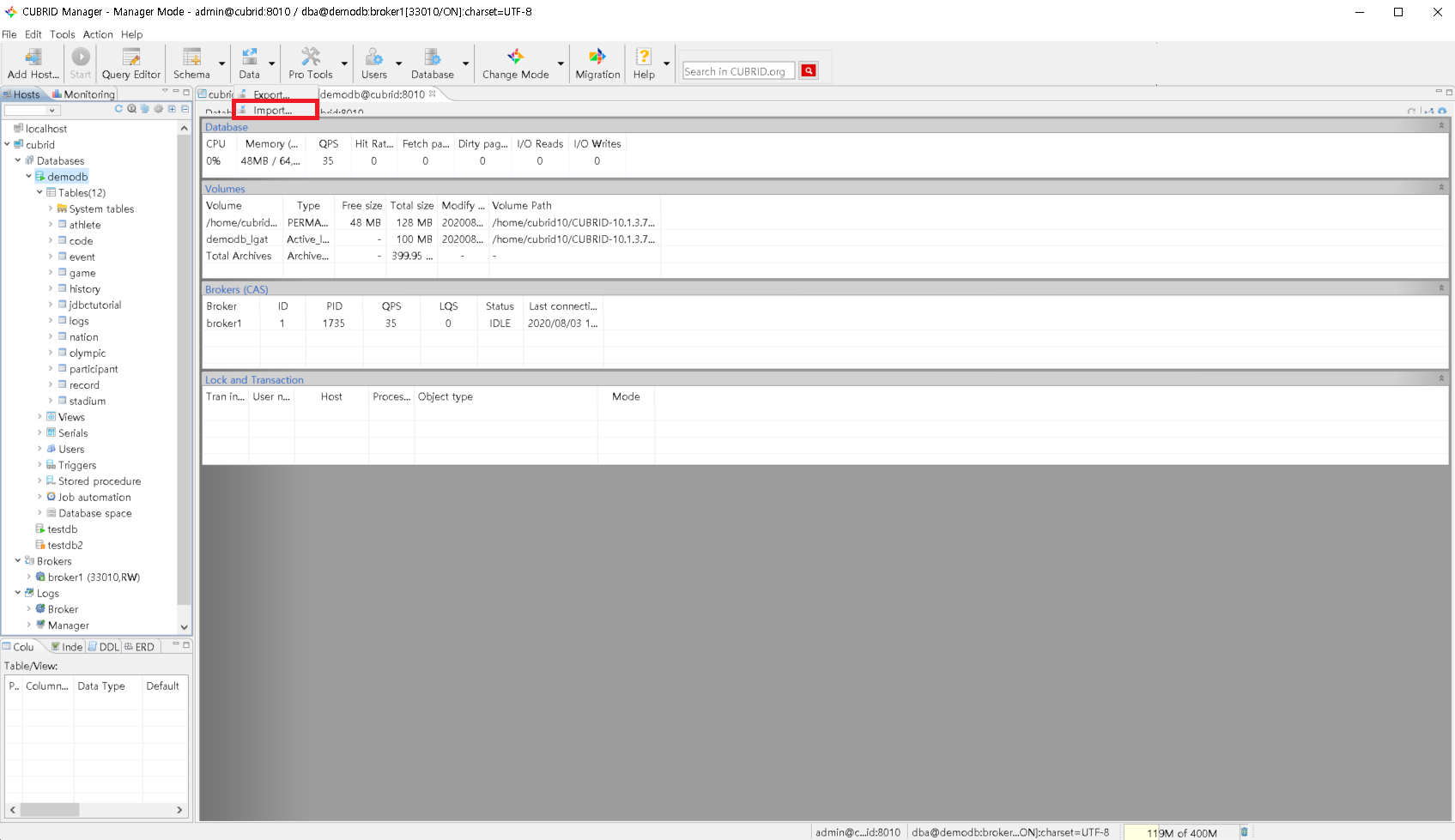
Here's a tip!
XLSX file is a file format added since Excel 2007, and CUBRID Manager does not support XLSX file, so data import operation using XLSX file as a source cannot be guaranteed. Therefore, XLSX files must be converted to XLS files through the "Save As" menu before use.
And when saving as an XLS file, pay attention to the file character set! For example, in the Korean version of Excel, if the character set is not set separately, the default encoding is EUC-KR, so if data is imported that does not match the character set option of the file, character corruption occurs. In this case, set the file character set to EUC-KR in the import option to solve the problem.


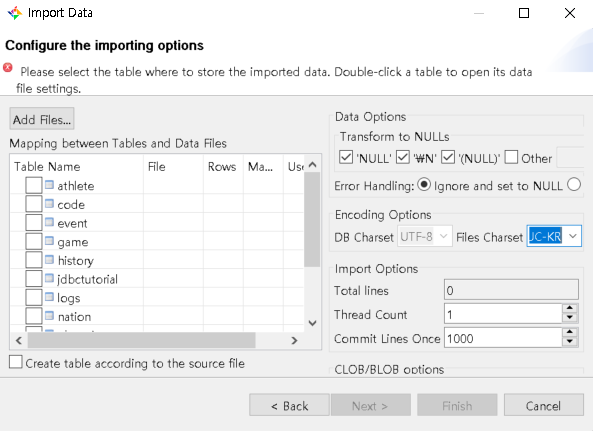

 Running CUBRID Container Services in Docker, Kubernetes Envir...
Running CUBRID Container Services in Docker, Kubernetes Envir...
 Utilizing the CUBRID Migration Tool (CMT)
Utilizing the CUBRID Migration Tool (CMT)


