Author: Junghoon Kim
The SQLGate for CUBRID was released on July 30,2019. You can find more release details about it on the SQLGate website: https://www.sqlgate.com/. Now, let’s take a look at the use of CUBRID DB with SQLGate for CUBRID.
1. Installation
Complete the download and installation of the SQLGate for CUBRID at https://www.cubrid.org/downloads
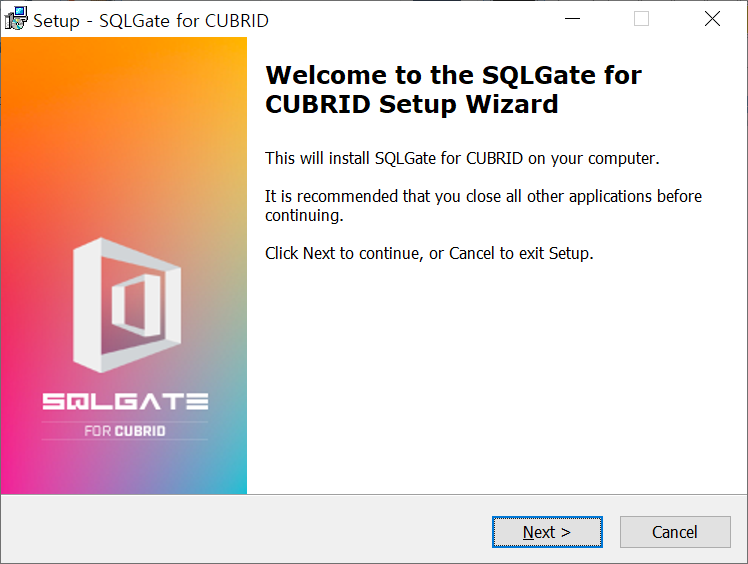
2. Executing the SQLGate
log in to our registered email address and click OK
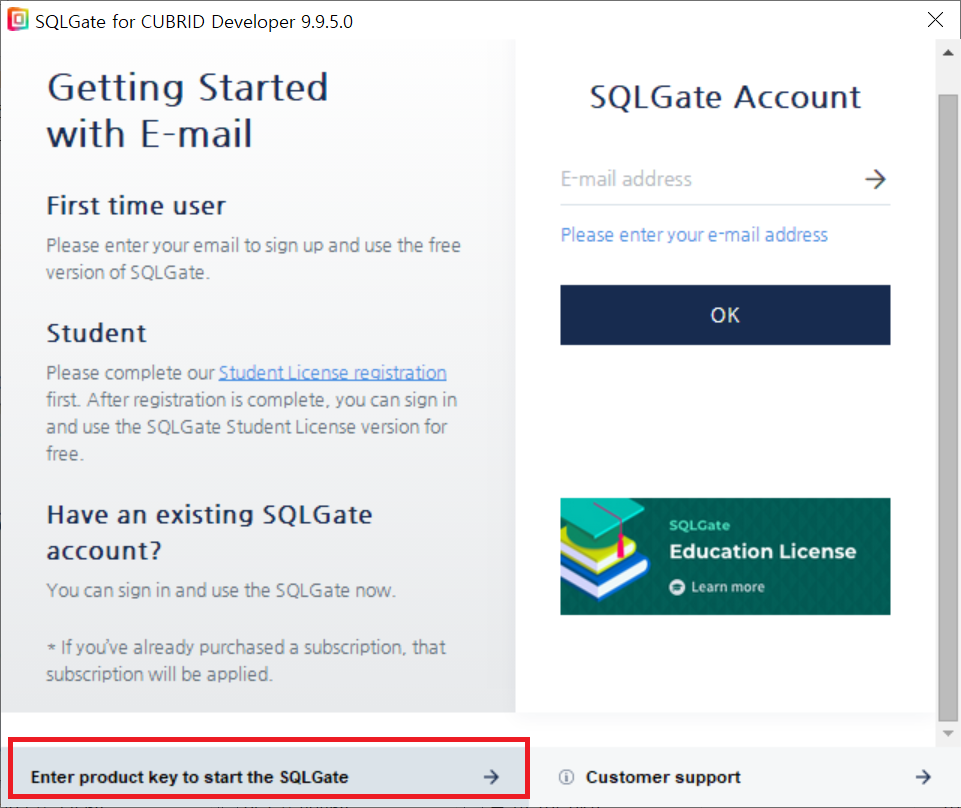
3. Connecting to the installed CUBRID DB server
After entering the information to be connected, try the connection test, and when the connection is performed, a window as shown in the figure below is executed.
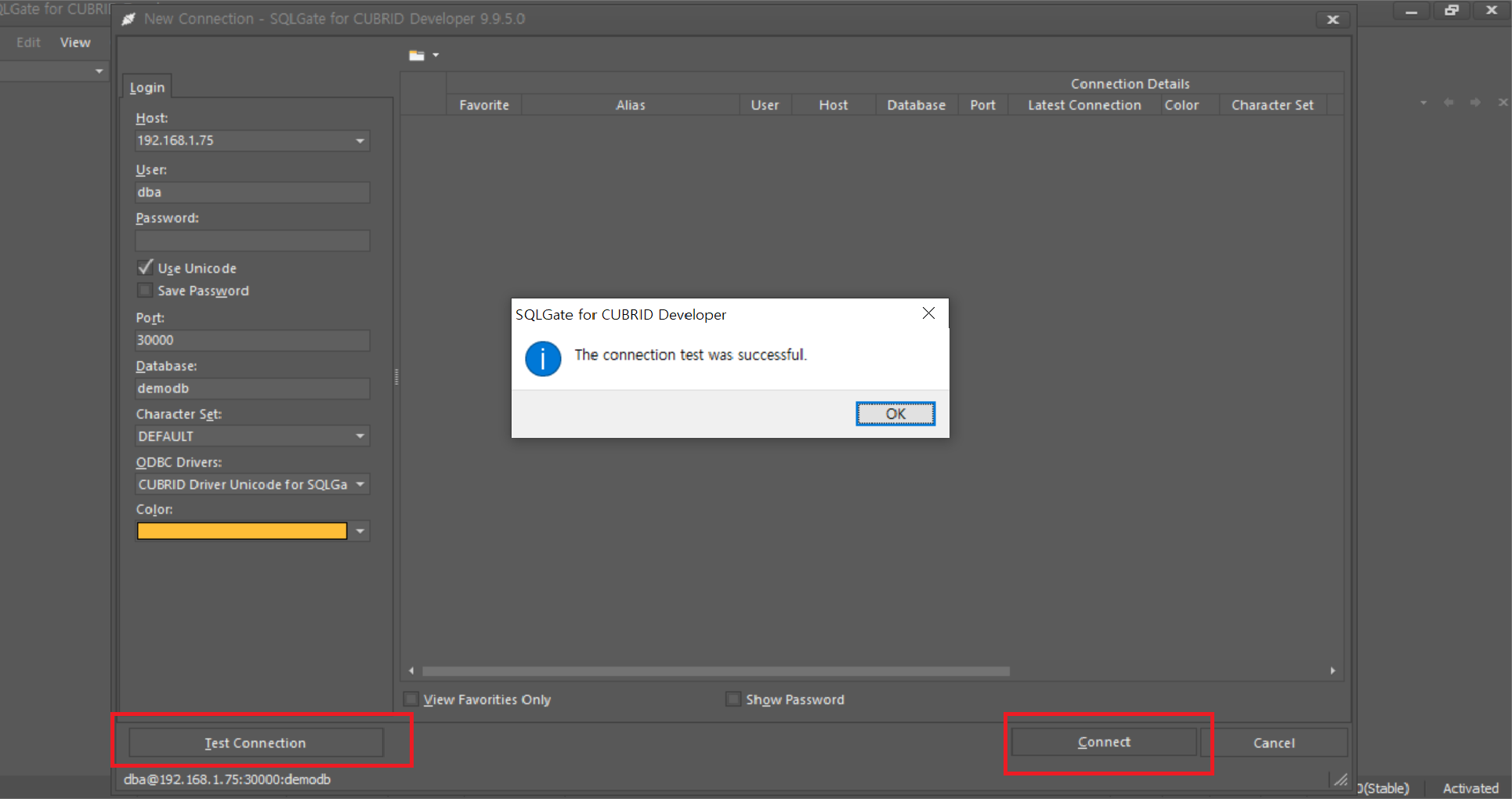
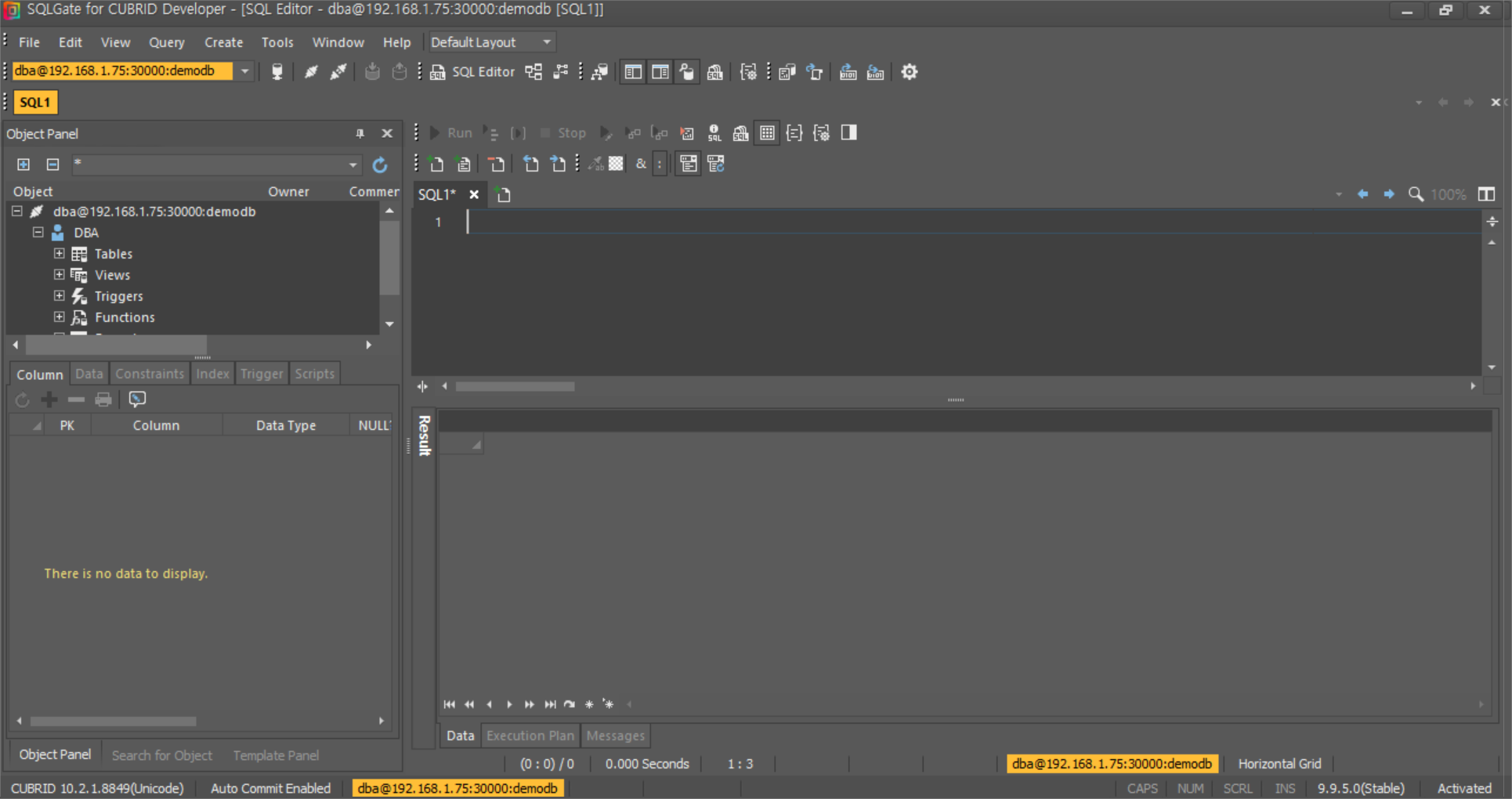
4. Table Object Explorer
You can check the table list and information of the DB server by clicking the object explorer button, and use it to find the desired data by adding conditions. Also, you can use the object panel (F12) with a similar function.

5. Using the SQL editor
When writing and executing a query, SQLGate provides a multi-query/auto-complete function to facilitate query writing. In addition, there are various functions in the SQL editor, which can be checked in the SQLGate manual: https://docs.sqlgate.com/docs/en/0202-using-editor.html
6. Viewing and tuning the query execution plan
sql>SELECT /*+ recompile */ DISTINCT h.host_year, o.host_nation
FROM history h INNER JOIN olympic o ON h.host_year = o.host_year
AND o.host_year > 1950;
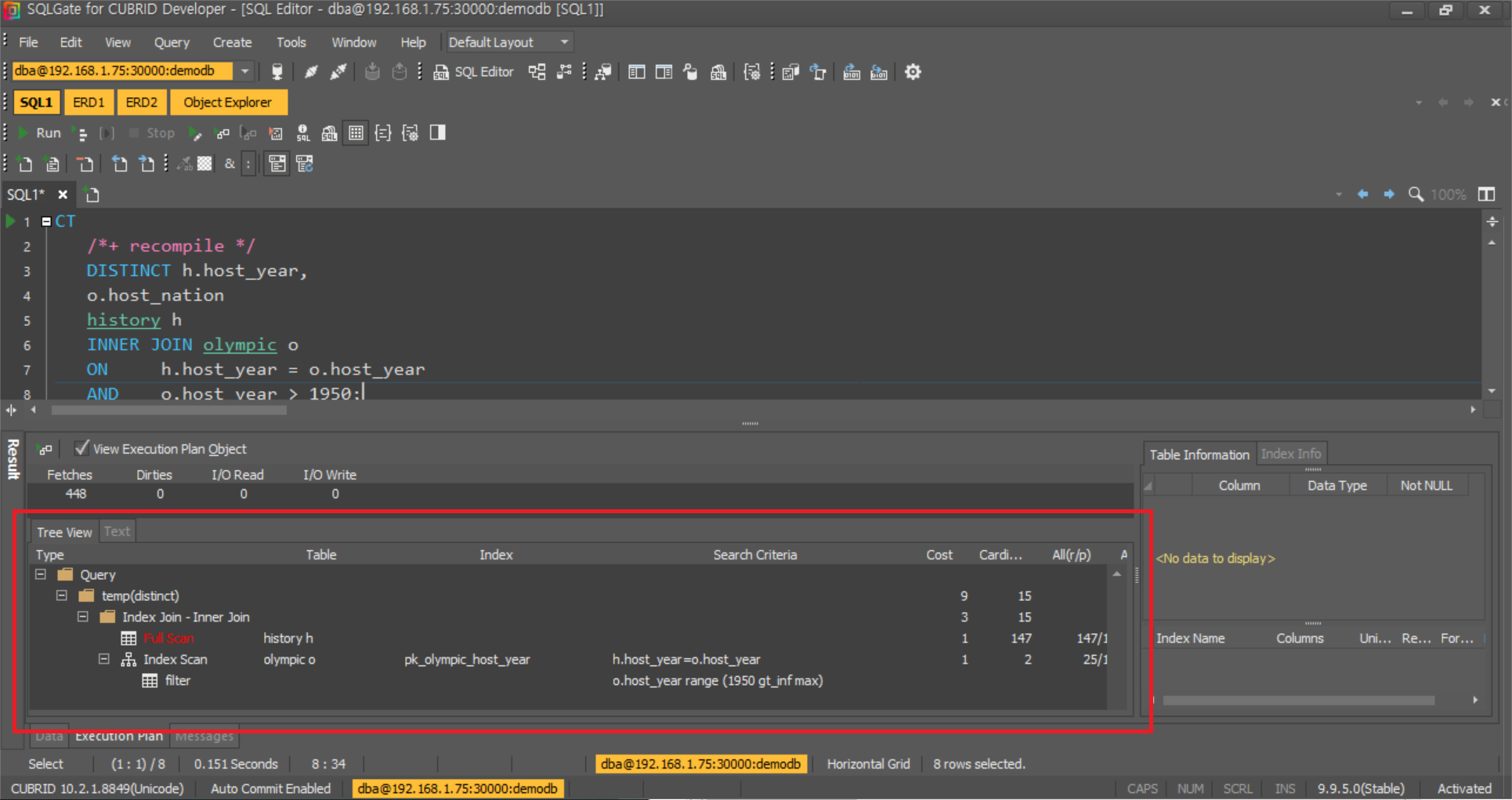
The above query execution plan confirms that the history h table is becoming JOIN as an inner table with a full scan. More data can impact performance.
After changing the join order, we will try to tune it so that it can JOIN by using INDEX SCAN on the table.
6-1. Index creation
You can create an index with the CREATE INDEX statement, or you can create it by clicking [Create]-[Index] on the top tab.
sql>CREATE INDEX cix_history_idx1 ON history (host_year);

6-2. Check query execution plan after tuning
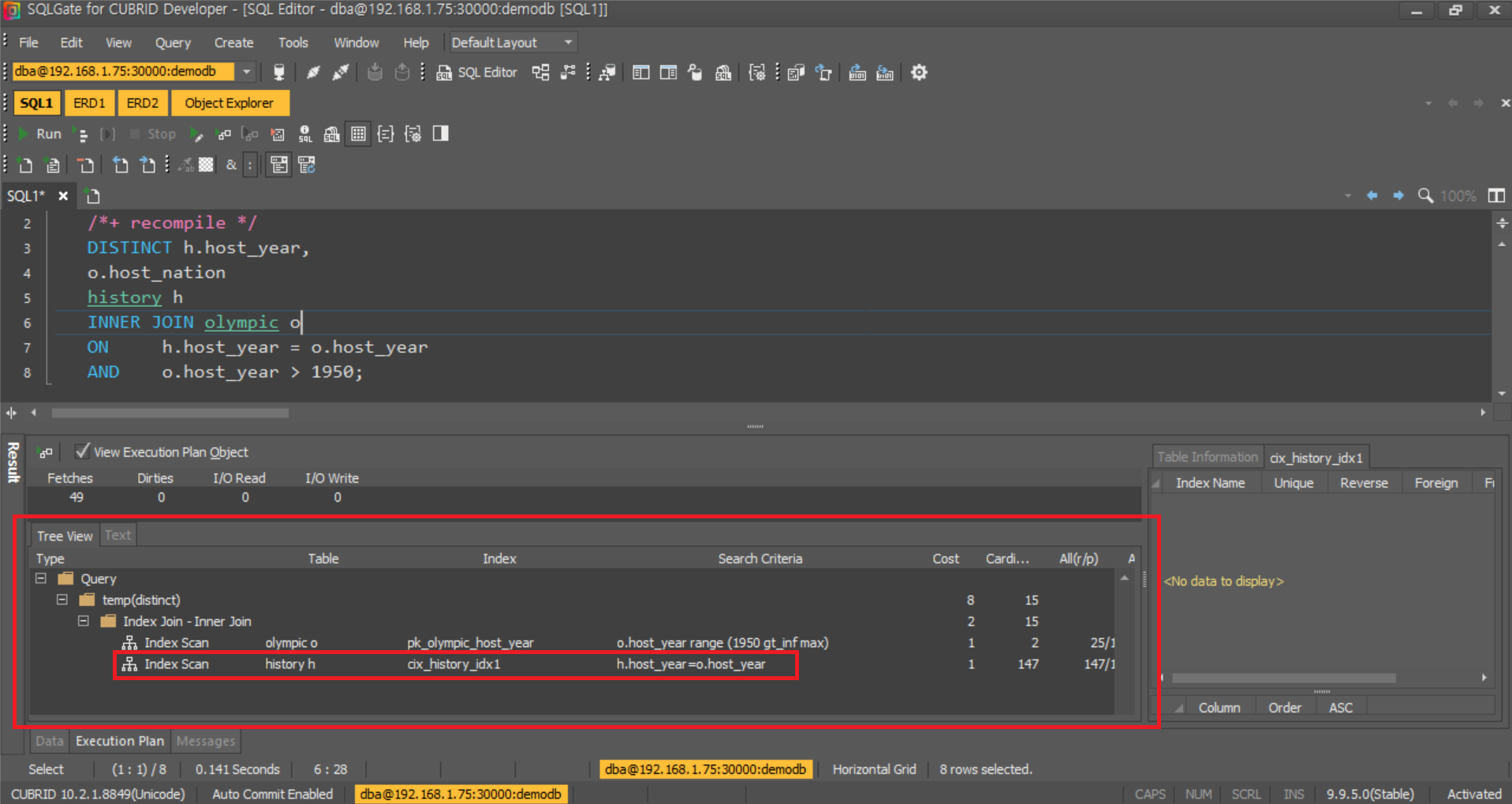
You can see that the table join sequence has been changed and JOIN has been made as INDEX SCAN has been performed as desired.
Today we have learned how to use SQLGate for CUBRID to perform queries and tune them. In addition, there are other functions such as exporting, importing, PL/SQL debugger, and ER design.

 Reverse Engineering CUBRID Database with ERwin
Reverse Engineering CUBRID Database with ERwin
 Forward Engineering a Data Model with ERwin
Forward Engineering a Data Model with ERwin


