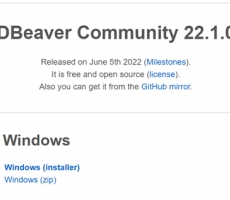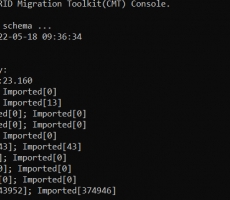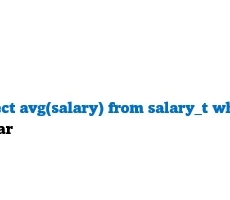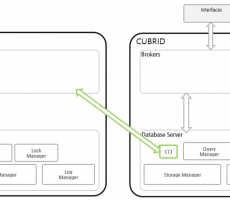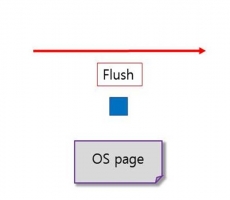Written by Rathana Va at Phnom Voar Software, Cambodia
Introduction
CUBRID Migration Toolkit (CMT) Console is a tool to migrate the data and the schema from the source DB (MySQL, Oracle, CUBRID, etc) to the target DB (CUBRID). CMT Console mode is a separate product from the CMT GUI version. It could be useful for some cases like automating migration or linux command line mode.
Installation
-
Windows
1. Download through the link: http://ftp.cubrid.org/CUBRID_Tools/CUBRID_Migration_Toolkit/CUBRID-Migration-Toolkit-11.0-latest-windows-x64.zip
2. Extract the Zip file
-
Linux
1. Download through the link using web browser or wget command: http://ftp.cubrid.org/CUBRID_Tools/CUBRID_Migration_Toolkit/CUBRID-Migration-Toolkit-11.0-latest-linux-x86_64.tar.gz
2. Extract the tar.gz file
tar -xf CUBRID-Migration-Toolkit-11.0-latest-linux-x86_64.tar.gz
Using CMT Console
Build Migration Script
It is a feature for exporting the xml script which is used for migrating databases. CMT GUI versions also support this feature.
Command Template
-
Windows:
migration.bat script -s <source_configuration> -t <target _configuration> -o <script_file>
-
Linux:
sh migration.sh script -s <source_configuration> -t <target _configuration> -o <script_file>
-
source_configuration: It is a configuration name of database source connection.
-
target_configuration: It is a configuration name of data target connection
-
script_file: It is the xml script file name which is going to save after successfully generated.
Open db.conf file which is located inside the CMT console folder, then modify configuration for your database connection. db.conf has prefix configuration names like: db2, db3, db4, mt, demodb. It is just a configuration name when set in command, you can add new or change as for your convenience.
Parameters:
-
type: It is a type of database: like MySQL, cubrid …etc.
-
driver: driver file which located in jdbc folder corresponded to type of database, better just leave as default from original db.conf
-
host: IP address of server which database has installed
-
port: Port of database running, for example curbrid running on port 33000 as default.
-
dbname: name of database schema
-
user: username of database
-
password: password of user
-
charset: utf-8
In this example, let pick up mt as source and demodb as target.
Now replace variable in command line to real value.
Command Usage
Open terminal or cmd and navigate to the CMT Console folder which you have extracted.
-
Windows
migration.bat script -s mt -t demodb -o script.xml
-
Linux
sh migration.sh script -s mt -t demodb -o script.xml
After successfully executing, it will generate a script.xml file in the CMT console folder.
Migration Database
It is a feature for migrating databases by using xml script.
-
Window
migration.bat start script.xml
-
Linux
sh migration.sh start script.xml
After finishing, it shows the results like this.
Finally, we can migrate databases successfully. It will generate a report which is located in the workspace/cmt/report and can be viewed in CMT GUI version.

 Getting Started With DBeaver for CUBRID
Getting Started With DBeaver for CUBRID
 CUBRID INSIDE: Subquery and Query Rewriter (View Merging, Sub...
CUBRID INSIDE: Subquery and Query Rewriter (View Merging, Sub...